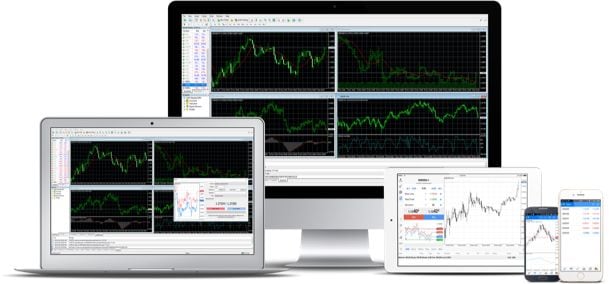
Get started and download MT4
Learn how to download, install and log in to the MT4 platform.
Download MT4
Firstly, you will need to download and install the MT4 platform.
You can do so via the admin portal or the button below. Please note the download link does not work on mobile and tablet devices.
How to log in for the first time
Please remember that your MT4 password is different from your CMC Markets admin portal password. To set your MT4 password, please log in to the admin portal using the password you created on the application form.
1. Launch the MT4 platform. The icon shortcut should be available on your desktop once you have downloaded and installed MT4.
2. Connect to the CMC server. You can find the server name at the top of the emails we sent you during the application process.
3. Select ‘Existing trade account’ to log in.
4. The following details will now be required:
a) Login (this is your MT4 account ID)
b)Your MT4 password
5. You should now be logged in. You can verify this by looking at the 'Journal' tab and the icon in the status bar at the bottom.

Why do I need two passwords?
When you trade on MT4 with us, you need one password to log in and trade on the MT4 platform, and one to log in to the admin portal.
In the admin portal, you can fund your MT4 account quickly and easily, manage your passwords and view your account balance. You can also view your open positions.
You admin portal password is the one you specify in our online MT4 application form (or your existing Next Generation password if you already have an account with us).
Your MT4 password can then be set up within the admin platform.
How to log in after the first time
1. Launch the MT4 platform. The icon shortcut should be available on your desktop. The MT4 platform will open on your screen.
2. In the ‘Navigator’ section on the left of the platform you should see the account you first logged in with. The Navigator window can be toggled on and off using Ctrl+N.
3. Select (double-click) the account you want to access and enter the following details:
a) Login (this is your MT4 account ID)
b) Your MT4 password
4. You should now be logged in. You can verify this by looking at the ‘Journal’ and the icon in the status bar at the bottom.

How to fund your account
Fund your MT4 account through the CMC Markets admin portal on a PC or Mac, or via our MT4 funding portal on your mobile.
To log in, you will need your admin portal username and password, not your MT4 platform login details. The MT4 funding portal also supports two-factor authentication (2FA) for enabled accounts.
Once you've logged in, select the 'Payments' window from the main navigation in the admin portal, to deposit via card, PayPal or bank transfer. If you've logged in to the MT4 funding portal from a mobile, you will see these funding options straightaway.
If you're a mobile user, you can create a quick link icon on your mobile homepage for easy access to the funding portal.
- iOS (Safari) users: Once the page is loaded, tap the share button at the bottom of the screen and select 'Add to Home Screen'.
- Android (Chrome) users: Once the page is loaded, tap the menu icon in the top right of the browser and select 'Add to Home Screen'.
Remember: Your MT4 platform password is different from your admin portal/mobile funding portal password, and is not kept in sync.
How to open a demo MT4 account
- Apply for a demo account
- Create an MT4 password within the admin portal
- Follow the live account login steps outlined above (but select the demo server – you can find the server name at the top of the emails we sent you during the application process)
Does my MT4 demo account expire?
MT4 demo accounts remain active as long as you log in to your MT4 trading platform at least once every 30 days. If you don't log in within that timeframe, your account will automatically be closed. You can set up a new demo account again at any time in the future.
Already have an MT4 account with us?
If you already have a demo or live MT4 account with CMC Markets and are opening a second account, you don’t need to download and reinstall the MT4 platform again. If you do reinstall MT4, you may lose any preferences you’ve set up previously.