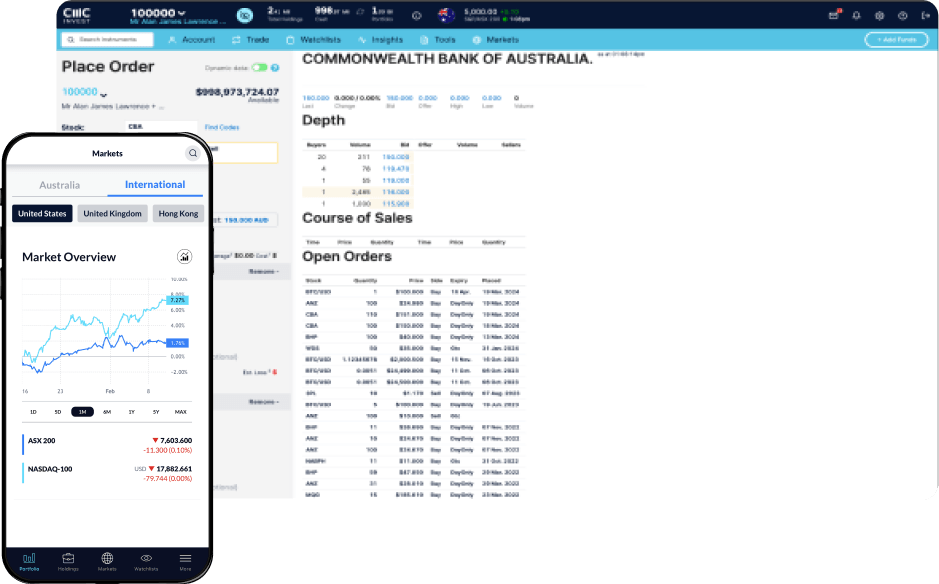The tools menu on the standard platform provides a suite of trading tools to help you build and refine your trading strategy. This guide will walk you through the various tools available to support your trading decisions.
Accessing the Tools Menu
Hover over ‘Tools’ in the platform menu to access various features designed to enhance your trading experience.
Sector Analysis Tool
Sector analysis is a key feature that enables you to compare the top 300 ASX stocks across different sectors and sub-sectors. Key metrics include:
Earnings per Share (EPS)
Dividends per Share (DPS)
Dividend Yield
This tool helps you evaluate stocks within specific sectors and gain a deeper understanding of market trends.
Comparative Peer Analysis
For in-depth comparisons, you can use the search bar at the bottom of the Sector Analysis section. Simply enter the ASX stock code to view additional analysis on your chosen stock. This will bring you to the instrument's research page, where you can access comprehensive data and insights.
theScreener
theScreener is an independent equity analysis tool that provides quick evaluations of stocks using multiple metrics. It offers:
Star-rated reports (available to Active Investors and Premium Traders)
Upside potential of stocks
Risk profiles to help you make more informed decisions
To gain deeper insights into stocks, use theScreener's simple-to-use interface. You can also view the theScreener glossary by clicking the ‘help’ icon for definitions of key indicators.
Morningstar Research
Morningstar provides comprehensive equity research for both international and domestic stocks. The quantitative equity research reports include:
Current cash fundamentals
Value estimates
Analyst forecasts and value models
Historical financials
Major shareholders and more
Click on the report icon next to any stock code to access detailed reports and assess whether the stock is under or overvalued based on its current price.
Setting Alerts
The Alerts section allows you to set up notifications for domestic stocks based on:price, status, news and volume.
To set up an alert:
Enter the product code
Choose the type of alert
Set the criteria, action, and frequency for receiving the alert
Hit add alert
Alerts can be received via email, SMS, or directly within the platform. To view your alerts, click on the ‘message’ icon in the top left panel and go to the ‘stock alerts’ tab.
IPO Centre
The IPO Centre is a valuable tool for investors interested in Initial Public Offerings (IPOs). In the IPO Centre, you can:
View current and past IPOs
Learn important dates and details about upcoming offers
Place a BID on an upcoming IPO by clicking the ‘Invest Now’ button
If you are using the OnMarket Platform for the first time, you will need to create an account. Once logged in:
Select the IPO you’re interested in
Follow the prompts to place your bid.
Conclusion
These tools are designed to help you make more informed decisions and enhance your trading experience. We encourage you to continue exploring the platform with the help of our learn guides and videos.