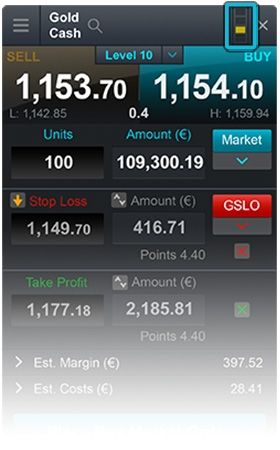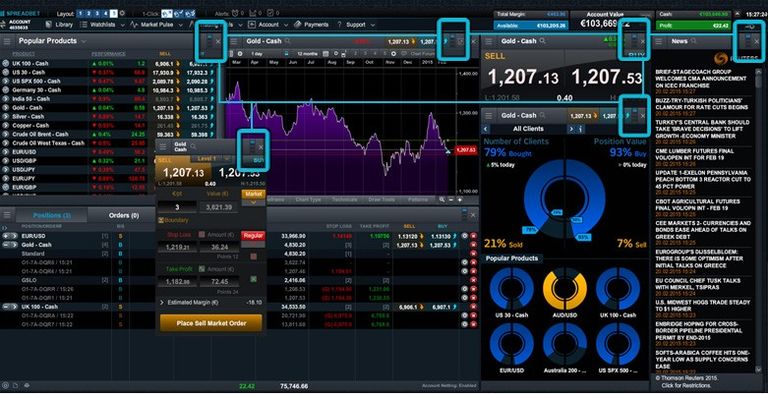The majority of modules within the CMC Markets web platform, for example watchlists, charts, client sentiment, Reuters news and order tickets, can be linked together to make navigating the platform features easier and more efficient.
When two or more modules are linked together, changing the product in one will automatically change the product shown in the others.
The linking option and indicator will appear in the top right of the module if available. Simply click one of the four boxes, representing four different colors, to include that module within a group.
If linking is available on that module, you can edit linked groups by selecting/deselecting colors in the module header, or via an additional option within the module's context menu.
Example
The layout below shows the watchlist, chart, client sentiment, Reuters news, and order ticket all linked together as a 'blue group', and the current product displayed is Gold. To change this to EUR/USD, simply click the EUR/USD product name in the watchlist, and the platform will update all of the linked modules to show the new product.
Note: You can also click on the product name within the product library and positions screen to change the group's product.