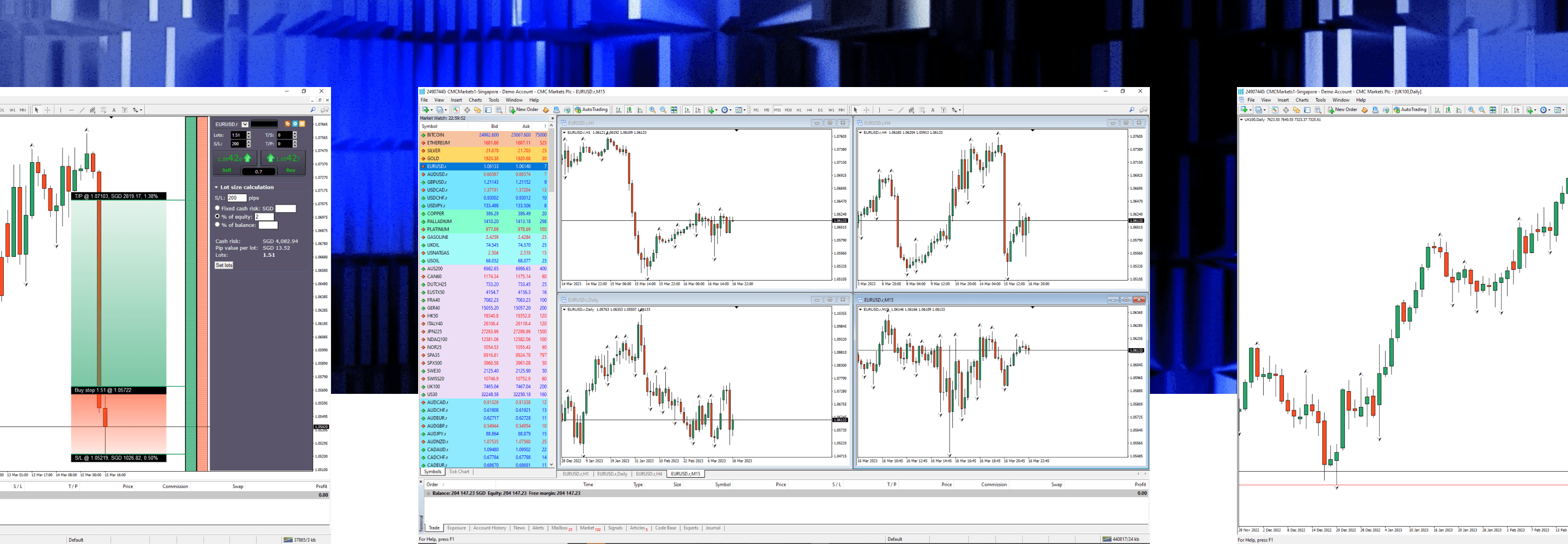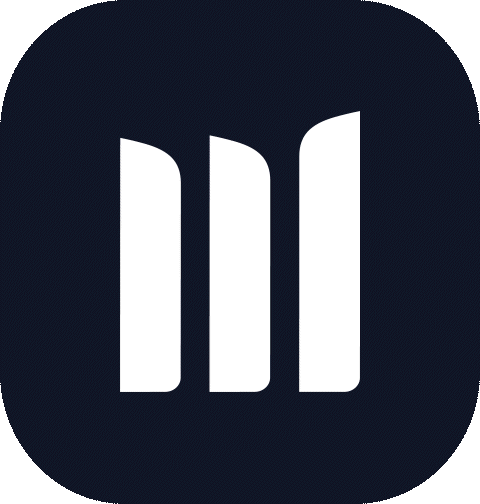Getting started with MT4
This article offers a complete walkthrough of the MT4 platform, including what it is, how to use it, what types of financial markets you can access, how to download the software and set up your account, and how to install customizable indicators and add-ons.
MT4 is an international platform allowing users to trade contracts for difference (CFDs)
Access 200+ instruments such as FX pairs, commodities and indices
Users can automate their trades using Expert Advisors (EAs)
There’s a wide range of chart types, technical indicators and add-ons available
You can trade on desktop (PC or Mac), web, or through your iOS or Android mobile device
What is it and how do you trade on it?
MetaTrader 4 (MT4) is a globally renowned online trading platform originally released in 2005, which offers the capability to automate your trading. While it’s often associated with forex trading, it also offers users the ability to trade across a range of indices and commodities, either at home or on-the-go through a mobile app.
You can customize your setup to suit your trading preferences. For example, you can automate your trading with Expert Advisor programs – algorithms which open and close trades on your behalf, according to set parameters. Users also have access to a wide range of technical analysis tools and chart types, and you can customize your trading thanks to a range of add-ons and indicators.
Why is the platform so popular with traders?
The platform is popular because it allows traders to analyze a number of key financial markets covering forex, indices, commodities, and shares, with a huge range of technical indicators, charts and graphs. These indicators are particularly useful for short-term traders, who tend to focus more on technical analysis, rather than fundamental aspects.
The number of available features was a key catalyst for MT4’s popularity when the platform was unveiled in 2005. The platform was groundbreaking at the time, offering a range of key features to support users’ trading and market analysis. These included multiple, integrated, and easy to use charts; navigator, market watch and indicators’ windows; over 30 pre-installed indicators; and the ability for automated trading.
Since launching, the platform has continued to release new features on a regular basis, including a news area, signals section, one-click trading and additional trading instruments.
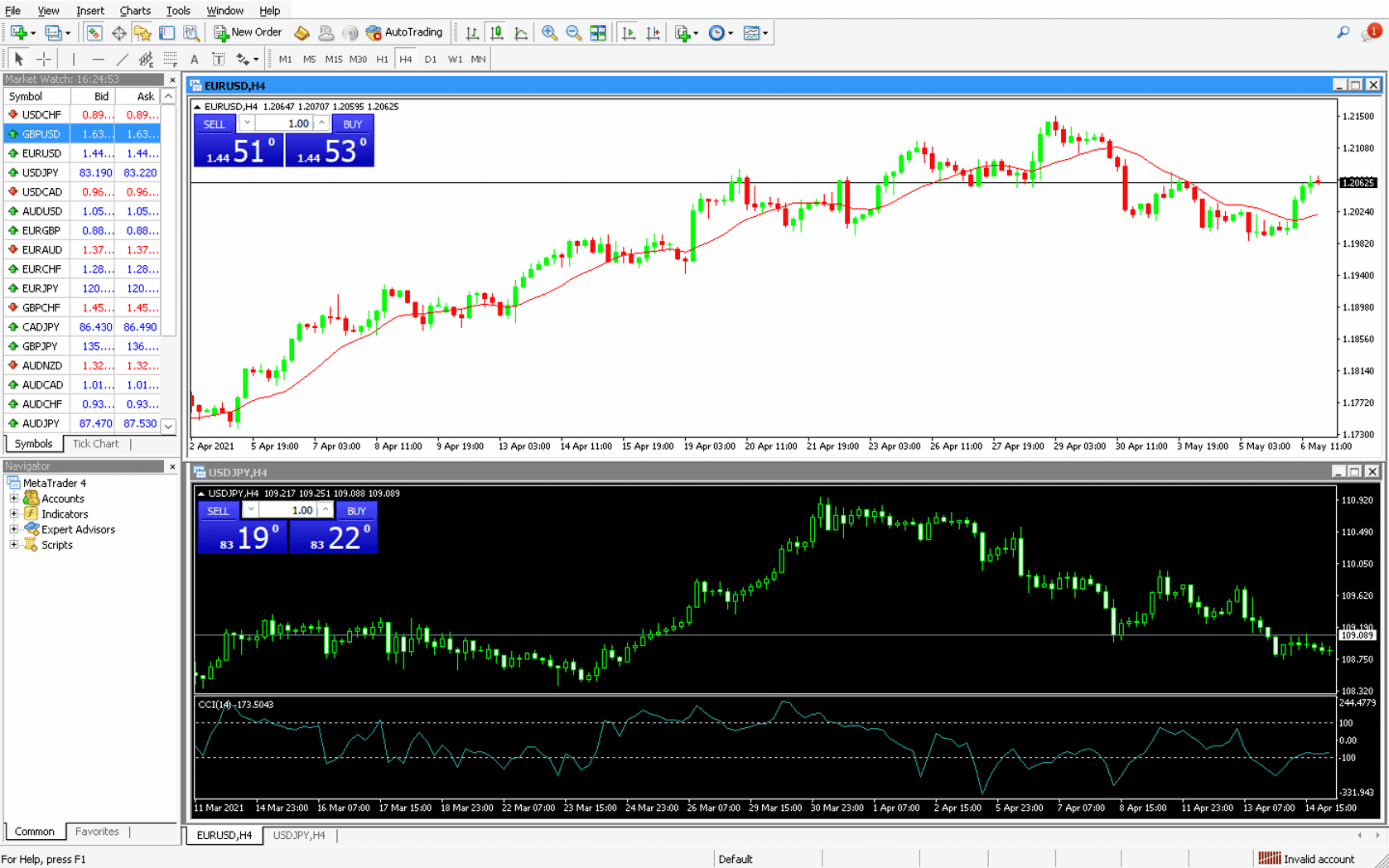
Viewing multiple charts on the same screen
Opening a demo account
Apply for a demo account.
Create a password within the admin portal.
Follow the live account login steps outlined above (but select the demo server – CMCMarkets1 - Canada.
Demo accounts remain active if you log in to the trading platform at least once every 30 days. If you don't log in within that timeframe, your account will automatically be closed. You can set up a new demo account again at any time in the future.
Getting ready for MT4
It’s a fairly straightforward process to create an account, download the software and begin trading CFDs. View our product page for more information on how to download MT4 for PC or Mac or if you’re ready, get started using the button below.
To trade on MT4 with us, you'll use two separate passwords: one for the Client Admin Portal and another for MT4 itself.
Your Client Admin Portal password was created during your initial MT4 application (or shared with existing accounts), grants access to manage your account. Here, you can change your MT4 password, deposit funds, view statements, and check balances.
Your MT4 password is used to log in to the MT4 platform (software, mobile app, or web trader) for trading and position management.
How to create your MT4 password
Access the Client Admin Portal using the email address and password you used for your initial application.
Go to "Settings" and click on "Change Password."
Create a new password that is between 8-16 alphanumeric characters (letters and numbers, no symbols).
For security purposes, you will also be asked to confirm your password when you first log in to the client portal.
After successfully changing your password, you can download the MT4 trading platform directly from the Client Admin Portal.
How to log in to MT4
Navigate to your MT4 account.
Download and install the MT4 software.
Log in to MT4 software.
Click on File.
Select Login to Trade Account.
Enter your account number and new password.
Select the server CMCMarkets1 – Canada.
Once you have completed these steps, you should be able to log into your MT4 account without any problems.
How to fund your account
Fund your account through the CMC Markets admin portal on a PC/Mac, or mobile application.
To log in, you will need your admin portal username and password, not your MT4 platform login details. The MT4 funding portal also supports two-factor authentication (2FA) for enabled accounts.
Once you've logged in, select the 'Funding' window from the main navigation in the admin portal, to deposit via credit card, bill payment, electronic funds transfer (EFT).
If you're a mobile user, you can create a quick link icon on your mobile homepage for easy access to the funding portal:
iOS (Safari) users: Once the page is loaded, tap the share button at the bottom of the screen and select 'Add to Home Screen'.
Android (Chrome) users: Once the page is loaded, tap the menu icon in the top right of the browser and select 'Add to Home Screen'.
Remember, your MT4 platform password is different from your admin portal password.
What indicators and add-ons are included?
When you trade with us, you’re able to download an additional range of free premium add-ons and indicators, helping you to gain insights into the instruments you trade and enhancing your overall trading experience. Choose from 12 add-ons including mini terminal and sentiment trader, and an extra 18 indicators, such as Renko charts, pivot points and order history. You can access over 2,000 indicators and 1,000 EAs in total.
MT4 users can also create or add EAs, which are automated robots built out of a generated code called metaquotes language 4 (MQL4). Once you install an EA on to the platofrm, it will follow the instructions and automate the trading process, which is helpful for high-volume traders.
EAs take account of data from technical analysis and can trade based on signals they receive from the system, including from new or custom indicators. It’s possible to create your own EA, which can then be customized to fit in with your trading preferences.

Example of MT4 technical indicators
Creating your own indicators
To start building a custom indicator, you’ll need to be familiar with MQL4 and MetaEditor tools.
Choose what type of indicator you would like to build: leading or lagging. A leading indicator alerts you to an upcoming new trend or reversal pattern, while a lagging indicator informs you of a new trend while it’s happening. You’ll also need to consider whether the indicator contains only core elements of technical analysis, such as pattern recognition and mathematical calculations, or if it combines elements from existing indicators, such as moving averages and the RSI indicator.
Fill in the properties of your new custom indicator, such as indicator name, developer details and a list of indicator inputs and parameters. All these elements help the indicator to draw trend lines within the technical charts.
This process will create a file with the defined settings of the custom indicator. Located within the EA folder, you can choose to open this data folder to start writing the indicator’s new rules and coding. If you decide you would like to create an EA from your custom indicator, you will need to familiarize yourself with the EA builder. Each EA can have its own settings, and you’ll need to incorporate it within your chart to begin the analysis.
You could assess your indicator through back testing on a demo account, which can help you to update any elements that aren’t compatible with your trading strategy, or the instrument that you’re trading on. Once it begins to prove successful in terms of your trading plan and goals, you can test it for real on the live platform.
A minimum spread is the lowest spread that will be shown on the given product. Minimum spread will vary subject to after-hours trading. If the underlying market spread widens throughout the trading day, or you are trading out of hours, the platform spread may also widen. The spreads shown are for the first price available for the average market trade/bet sizes in the relevant product. The spread will widen for larger trade/bet sizes, see our platform for more information.
A minimum spread is the lowest spread that will be shown on the given product. Minimum spread will vary subject to after-hours trading. If the underlying market spread widens throughout the trading day, or you are trading out of hours, the platform spread may also widen. The spreads shown are for the first price available for the average market trade/bet sizes in the relevant product. The spread will widen for larger trade/bet sizes, see our platform for more information.
A minimum spread is the lowest spread that will be shown on the given product. Minimum spread will vary subject to after-hours trading. If the underlying market spread widens throughout the trading day, or you are trading out of hours, the platform spread may also widen. The spreads shown are for the first price available for the average market trade/bet sizes in the relevant product. The spread will widen for larger trade/bet sizes, see our platform for more information.
A minimum spread is the lowest spread that will be shown on the given product. Minimum spread will vary subject to after-hours trading. If the underlying market spread widens throughout the trading day, or you are trading out of hours, the platform spread may also widen. The spreads shown are for the first price available for the average market trade/bet sizes in the relevant product. The spread will widen for larger trade/bet sizes, see our platform for more information.
A minimum spread is the lowest spread that will be shown on the given product. Minimum spread will vary subject to after-hours trading. If the underlying market spread widens throughout the trading day, or you are trading out of hours, the platform spread may also widen. The spreads shown are for the first price available for the average market trade/bet sizes in the relevant product. The spread will widen for larger trade/bet sizes, see our platform for more information.
A minimum spread is the lowest spread that will be shown on the given product. Minimum spread will vary subject to after-hours trading. If the underlying market spread widens throughout the trading day, or you are trading out of hours, the platform spread may also widen. The spreads shown are for the first price available for the average market trade/bet sizes in the relevant product. The spread will widen for larger trade/bet sizes, see our platform for more information.
A minimum spread is the lowest spread that will be shown on the given product. Minimum spread will vary subject to after-hours trading. If the underlying market spread widens throughout the trading day, or you are trading out of hours, the platform spread may also widen. The spreads shown are for the first price available for the average market trade/bet sizes in the relevant product. The spread will widen for larger trade/bet sizes, see our platform for more information.
A minimum spread is the lowest spread that will be shown on the given product. Minimum spread will vary subject to after-hours trading. If the underlying market spread widens throughout the trading day, or you are trading out of hours, the platform spread may also widen. The spreads shown are for the first price available for the average market trade/bet sizes in the relevant product. The spread will widen for larger trade/bet sizes, see our platform for more information.
Already have an account with us?
If you already have a demo or live MT4 account with us and are opening a second account, you don’t need to download and reinstall the platform again. If you do reinstall MT4, you may lose any preferences you’ve set up previously.
You can download and install the MT4 platform here.
Please note that the download link does not work on mobile and tablet devices.
Yes, MT4 works on both desktop and mobile, so you can monitor the markets, receive alerts and trade when you’re away from home. You’ll need to download the official MT4 app from the App Store or Google Play, depending on whether you have an iPhone or Android device, and then log in using your account details with us.