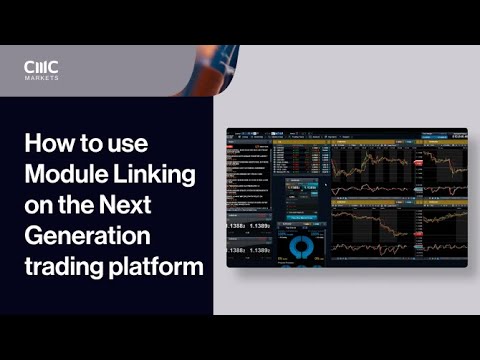Learn how you can group different platform features together, so that when you update the product you want to look at, all the other features you've linked will also update.
This feature allows you to group different modules together so that when you change the product shown in one module, all of the other modules in that group will automatically update to show the new product. You can link watchlists to Reuters news, client sentiment, charts and order tickets to quickly analyse your favourite products and place trades.
The majority of modules, for example, the watchlist, charts, client sentiment, Reuters news and the order ticket within the next Generation platform can be linked together to make navigating the platform features and analysing the other products easier and more efficient.
When two or more modules are linked together, changing the product in one will automatically change to show the same product in the others. The linking option and indicator will appear in the top right of the module, if available. Simply click one of the four coloured boxes, representing four different colour groups, to include that module within a select group. You can alternatively link a module using the context menu here.
Here is an example. This layout has the watchlist, chart, client sentiment, Reuters news, and order ticket linked to the blue group. Currently, the product displayed is gold. To change this, simply click on the product name in the watch list that you would like to view and the platform will update all modules to show that new product. For example, let's choose Euro/Dollar. As you can see, all modules have now been updated to show the new product.
You can also click on the product name within the product library or in the position screen to update the group's product. You can also change the product shown within a group using the search icon on many of the module headers. Simply click the search icon, type in the product name, then choose from the list of results. Once selected, all modules in the new group will be updated to show the new product.
When linking charts to a group, there are a few things to know. Firstly, when selecting a product from the watch list the chart displayed will be your saved chart, if one is available. To open a default chart, you will need to use the product's context menu.
Secondly, you can link multiple charts to one group. However, each linked chart will be updated to show the existing product in the group. There can only be one product linked per group. When multiple charts are linked to the same group, all technicals, drawing tools, and settings from the current group will be carried across to the newly linked chart.
Lastly, almost all of the functions added or changed on one chart within the group will automatically appear in the other linked charts, including drawing tools, technicals, chart type, patterns, presets, crosshair, dynamic line, and advanced settings. Previous functions will be cleared. There are a few exceptions, including time interval, timeframe, reset view, hide/show drawing tools, and trade plots. You can now view multiple time intervals for the same product easily with the same key technicals and drawing tools displayed across them all. When changing product, the platform will automatically save your analysis if the product was opened via the watch list.
If you have any questions about this feature, or any other platform-related question, please contact our Client Services team.
Learn more about Module Linking.