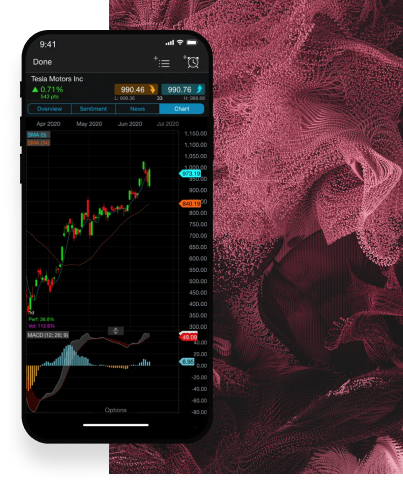MetaTrader 4 (MT4)
Use the power of algorithmic trading and sign up to the world's most popular trading platform. Experience transparent trade execution with our FX Active account and benefit from 0.0 pips on six major FX pairs with a 25% spread discount on all other FX pairs. Specifically suited for high-volume forex traders.


*Available for FX Active accounts only. Commission is charged at 0.0025% per transaction. View the T&Cs here.
**MT4 market orders CFD average trade execution time, August 2023. Your execution time may differ.
MT4 tools for sophisticated trading
Enhance your trading experience on MT4 with key insights from a large range of free indicators and add-ons. Choose from 12 add-ons including mini terminal and sentiment trader, and 15 indicators such as pivot points and renko charts.
Download and install our indicators and add-ons below, and follow the installer instructions. Alternatively, you can learn how to create MT4 indicators online by following our step-by-step guide.
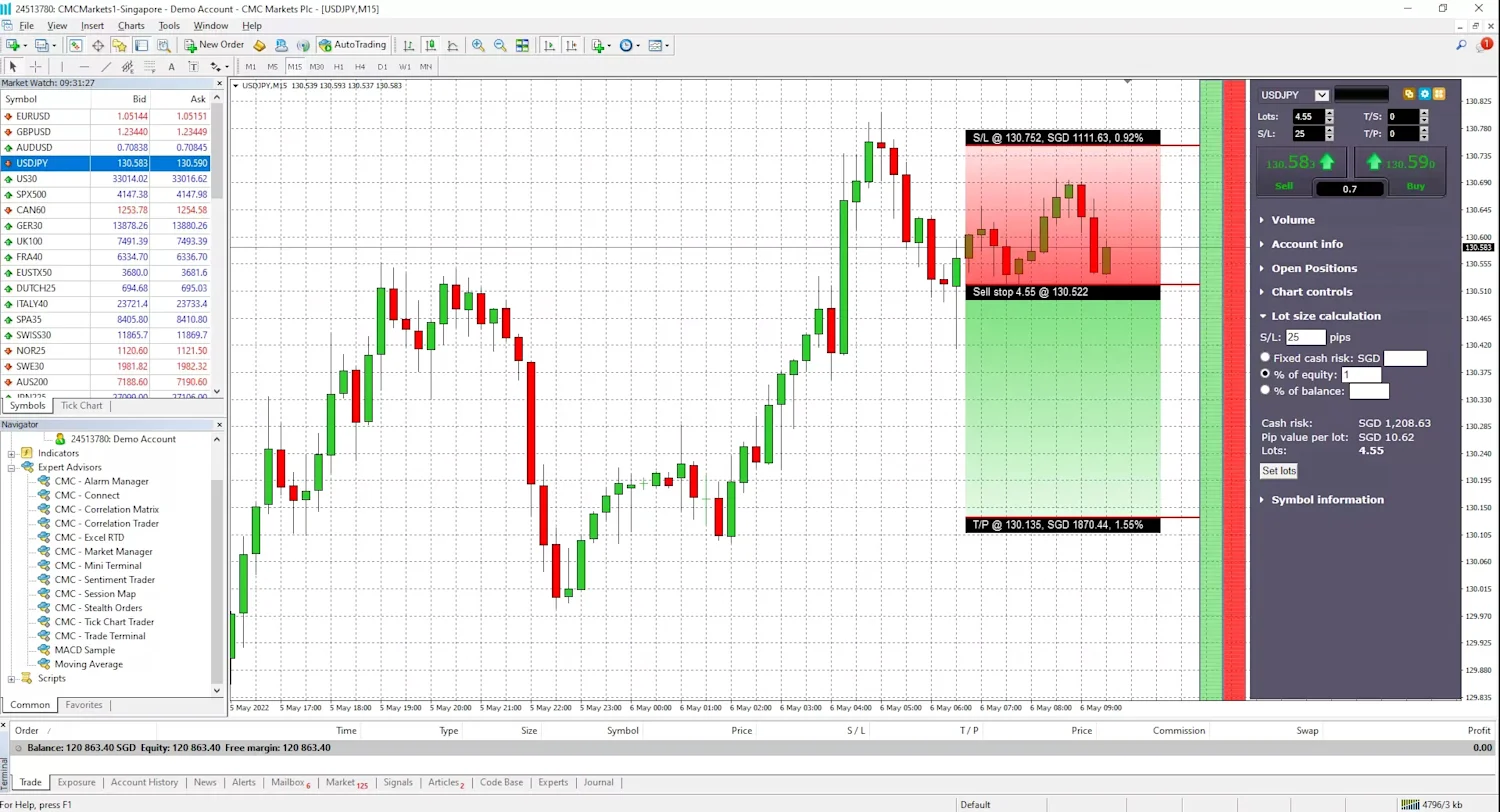
Use trendlines to calculate your stop-loss and take-profit orders, and automatically calculate stop-losses as a percentage of account value.

Control every detail of your trades, including advanced order types like breakouts and reversions, and set up alerts based on your account activity.
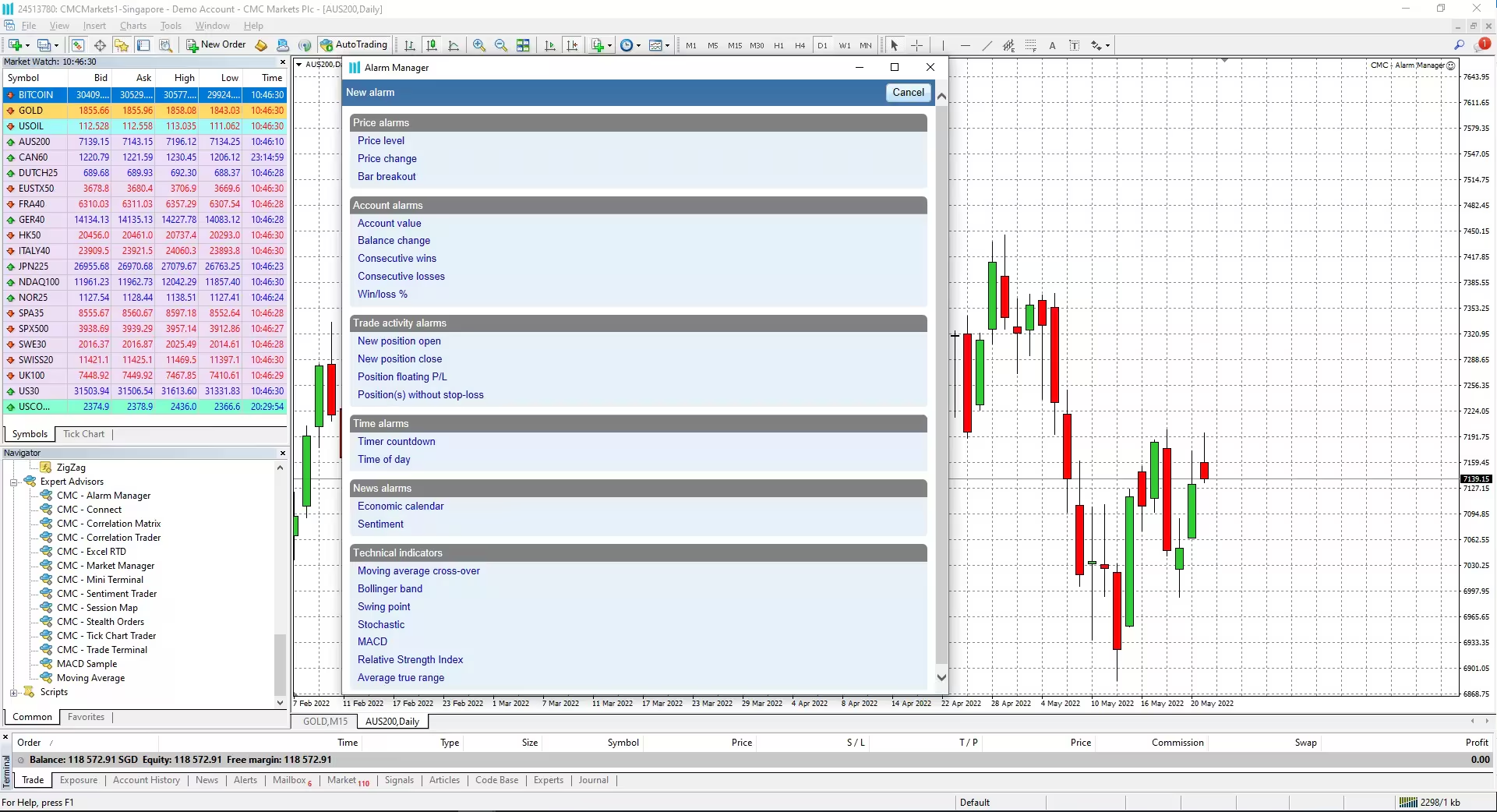
Create alerts for various scenarios, such as technical indicator overlaps.

Identify symbols with strong or weak correlation over a configurable timeframe and number of bars, for example the last 100 H1 bars.
Autochartist for MT4
Autochartist is a powerful technical analysis tool that can support your MT4 trading.
Save time with Autochartist's unique pattern recognition software continuously scans the markets to highlight thousands of trade ideas each month, saving you valuable time analysing your favourite instruments.
Receive alerts when the scanner identifies emerging or completed patterns on your preferred instruments and pattern types, providing real-time trading opportunities.
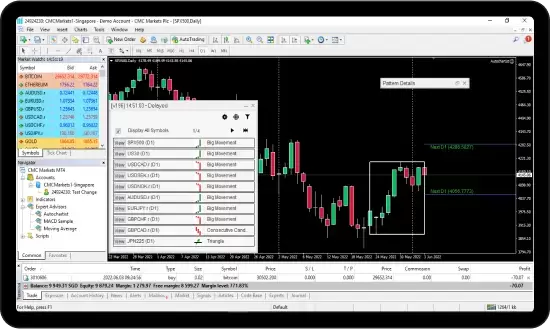
Whether you're looking for channels, wedges, triangles, flags or other popular chart patterns, the inbuilt scanner tools help to identify statistically significant market movements for you, sending updates automatically.
Let the scanner find and alert you to key support and resistance levels that can help you identify possible entry and exit points.
Learning how to identify Fibonacci retracements, extensions, ABCD patterns, Butterfly and Gartley patterns just got a lot easier with built-in Fibonacci scans.
Get statistical analysis of volatility over the last six months for specific instrument and time intervals, to guide potential trading opportunities for stop-loss and take-profit levels.
Like any trade opportunity, timely updates are important to perfecting any strategy. Never miss a trading opportunity with real-time alerts, 24 hours a day.
Filter the scanner parameters to receive pattern types and key levels specific to your trading strategy.
Gain a competitive edge with low latency, 24/7 uptime, and reliable connectivity, ensuring your MT4 platform runs smoothly for optimal trading efficiency. Get it free when you open an account with CMC Markets.
VPS (Virtual Private Server) hosting allows traders to run automated algorithmic strategies, including Expert Advisors 24 hours a day 7 days a week on a virtual machine. VPS subscription is an exclusive service for our clients. To qualify for a Beeks account, you will need to trade a minimum 15 standard lots per calendar month.
How to apply for VPS
Open an MT4 account
Email our customer support team at support@cmcmarkets.co.nz
Receive an approval from Beeks with your login details

Explore our CMC platforms
- CMC web platform
- CMC mobile app
Discover an award-winning trading experience on our Next Generation platform.
Trade with tight spreads on over 12,000 instruments
Minimal slippage with ultra-fast execution speed
You can be sure your trades will be filled without any dealer intervention
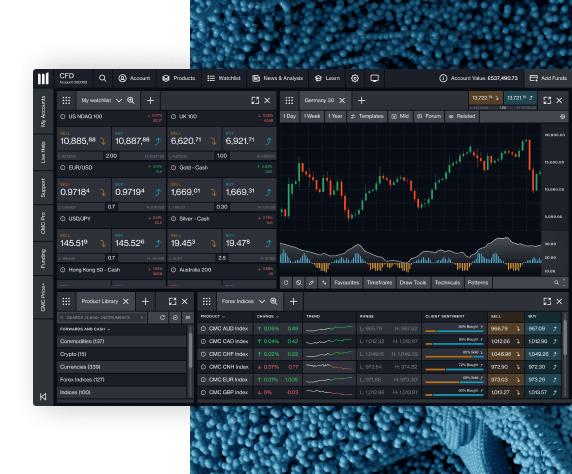
Download MT4 and sign up for an account to trade CFDs with CMC Markets.
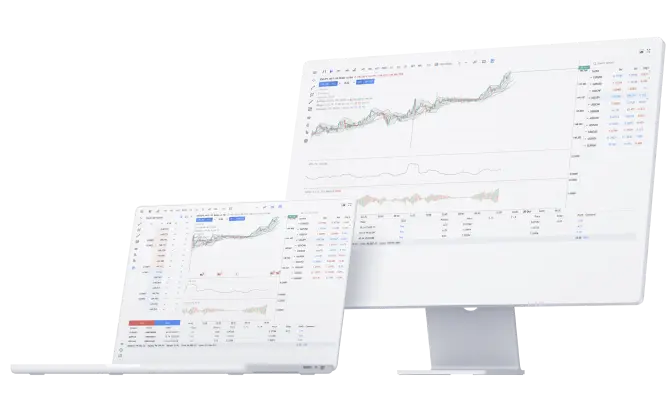
Join over 1 million global traders and investors
Winner 2023
#1 web platform
ForexBrokers
Winner 2024
Best Mobile Trading Platform
ADVFN International Financial Awards 2024
Winner 2025
Most Currency Pairs
ForexBrokers
Winner 2025
#1 Commissions & Fees
ForexBrokers
Learn the art of trading with MT4 Academy
- Why use MT4 for forex tradingLearn More
If you're an intermediate or advanced trader in the forex market, you've likely heard of or used MetaTrader 4, also known as MT4. This popular trading platform is widely used by forex traders for its user-friendly interface, advanced charting capabilities, and automated trading options.
- 9 add-ons and plugins on MT4Learn More
MetaTrader 4 (MT4) is known for its user-friendly interface, advanced charting tools, and the ability to use automated trading strategies. Learn which are the most popular MT4 add-ons and plugins.
- Managing your risk on MT4Learn More
Risk management is a crucial aspect of trading on any financial market, and forex trading is no exception. To become a successful forex trader, you need to understand the importance of how to manage risk.
MT4 platform
Frequently asked questions
You can apply for an MT4 account here.
If you currently already have a Next Generation Trading account, you will need to apply for a separate MT4 account.
MT4 demo accounts remain active as long as you log in to your MT4 trading platform at least once every 30 days. If you don’t log in within that timeframe, your account will automatically be closed. You can set up a new demo account again at any time in the future.
For your demo account, you will need to use: “CMCMarkets1-Demo”
For your live account, you will need to use: “CMCMarkets1-Live”
Yes - MT4 can be used on Android and Apple devices. Simply search for ‘MT4’ in the app store.
You can learn more about MT4 indicators and add-ons, and download them for free here.
We currently offer selected Forex, Indices and Commodities products. You can also trade on Shares through our Next Generation Trading platform via a separate Next Generation CFD Account.
You can access our most recent product offering by right-clicking in the ‘marketwatch’ window and selecting ‘show all.’
The maximum trade size varies depending on the product.
For more specific product information, right-click on the product inside the ‘marketwatch’ window and select “specification.” This will provide more detailed information about minimum and maximum trade size for that product.
The MT4 platform is free. Standard holding costs and spreads apply to most products as with our Next Generation trading platform.
For a complete picture of related costs, please log in to the Next Generation portal and locate the “product overview” information window for that product to see the complete list.
We use our native built, award-winning Next Generation trading platform to facilitate funding limitations within the MT4 platform and provide a secure funding process for our clients.
On top of funding, withdrawals and account information, your access to this Next Generation account also offers a market calendar, Reuters and client sentiment tools.
You can see your balance and also generate an MT4 trading statement in the MT4 portal itself. Your MT4 account statements and balance can also be accessed within the Next Generation admin portal.
You can access this by clicking on “Statement Centre” located in the Account tab, which is found on the main menu.
To add an EA, open MT4 and go to ‘file.’ Then ‘open data folder’. Choose ‘MQL4’, and then ‘expert advisors’ or ‘indicators’.
You can then copy the file you want to add and drag/drop it into your preferred location. Close and reopen MT4, and you should see the item in the navigator window.
For further information on how to download and install MT4, you can read our guide here.
If you are experiencing issues with downloading or installing MT4 our support team will be happy to assist you on 0800 26 26 27.
MT4 is designed to be used on a PC using what is called a .NET framework. This framework is not currently supported by Mac.
To view your trade history through MT4, log in to MT4 and go to the 'terminal' window.
Choose the 'account history' tab at the bottom of the terminal window. From here you can right click anywhere within the window; this will prompt you to select which history you'd like to download.
You can also view your trade history through your Next Generation account.